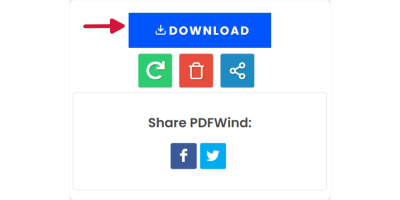Add Header and Footer to PDF
PDFWind securely handles your file and automatically deletes it from our server in 1 hour.
By using this online serive, you agree to our Terms of Use and Privacy Policy.
How to Add Header and Footer to PDF
1 Select and upload your PDF file.
2 Add header and footer with provided options.
3 Click the download button or scan the QR code with your phone to download the files.
Upload

Add Header and Footer
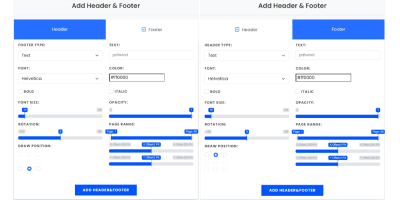 footer with provided options." width="400" height="200" />
footer with provided options." width="400" height="200" />
Download
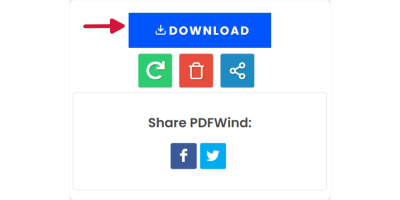
Paramters and Options
The following parameters and options are available for adding headers and footers to PDF document:
Type:
- Text: The text you want to add to the header or footer.
- Page Number: Add the page number to the header or footer.
Appearance:
- Font: Set the Font of the Header and Footer, it works with most of the characters. We also support CJK characters, but the font may display differently. We also provide other options such as Font Size, Font Color, and Opacity.
- Rotation: Set the Text rotation of the Header and Footer.
- Page Range: Set the page range that will be displayed in the Header and Footer.
- Draw Position: Set the drawing position of the Header and Footer.
- Offset: Depends on the drawing position or the Font size, you may need to use this option to adjust the final position of the Text.
Frequently Asked Questions
Can I add headers and footers to multiple PDF files?
No. PDFWind does not support adding headers and footers to multiple PDF files at the same time. You can add them separately. But we will do it in the future.



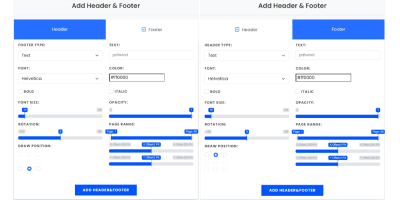 footer with provided options." width="400" height="200" />
footer with provided options." width="400" height="200" />